Nowadays, almost every app has its dark mode option, and it is quite popular among users. But what is dark mode? Well, Dark mode is a feature that changes the color scheme of an app or device to use darker colors. It can reduce eye strain and improve visibility, especially in low-light conditions. Using night mode for your apps is similar to turning off the lights in a room to reduce glare and brightness! It’s your night mode for your apps for your convenience. That being the case, Twitter dark mode feature is highly favored by its users as well. Let’s discover the underlying reason behind dark mode’s popularity and how to turn on dark mode on Twitter.
The Appeal of Dark Mode
Before discussing Twitter dark mode in detail, let’s try to understand the appeal of dark mode first. It’s easy to understand the appeal of dark mode. It’s easier on the eyes and provides a sleek, stylish look for apps. In addition, it can aid in preserving the battery life of devices, particularly those with OLED screens. You can also buy Twitter (X) followers to enjoy the app with more people!
Benefits of Using Dark Mode
To gain a clearer understanding, let’s outline the benefits of using dark mode:
- It reduces eye strain: Dark mode, which uses darker colors, is easier on the eyes, especially in low-light environments. It reduces the contrast between the screen and the surrounding environment, which eventually makes it more comfortable to use for extended periods of time. So, if you’re an avid Twitter user, using Twitter dark mode can help protect your eyesight.
- It conserves battery life: Using Dark Mode can effectively save battery life, particularly on devices with OLED screens. OLED screens can display true blacks by turning off individual pixels, which reduces power consumption. Therefore, using dark mode on your device can extend battery life by reducing power consumption.
- It is aesthetically pleasing: Many people find dark mode visually appealing. Dark mode gives apps and interfaces a sleek and modern look, appearing more stylish and sophisticated.
- It might be beneficial for sleep: It can help you have a better sleep experience. Utilizing dark mode on your device before going to bed can be advantageous for your sleep quality. With its reduced brightness and blue light emission, the dark mode feature can help prepare the brain for sleep.
Dark Mode’s Popularity Across Platforms
Along with Twitter dark mode, the dark mode has gained more and more popularity across many platforms and devices. It’s now available on many operating systems, such as iOS, Android, Windows, and macOS. Many popular apps and websites now offer a dark mode option to accommodate user preferences. People love dark mode for its sleek look and benefits like reducing eye strain and saving battery life.
Activating Dark Mode on Twitter
Now that you understand dark mode’s appeal and benefits, you might consider switching to dark mode on Twitter if you haven’t already. If you are wondering how to change Twitter to dark mode, it is pretty easy just by following some simple steps. With Twitter dark mode, you can have the most convenient Twitter (X) experience free of eye strain.
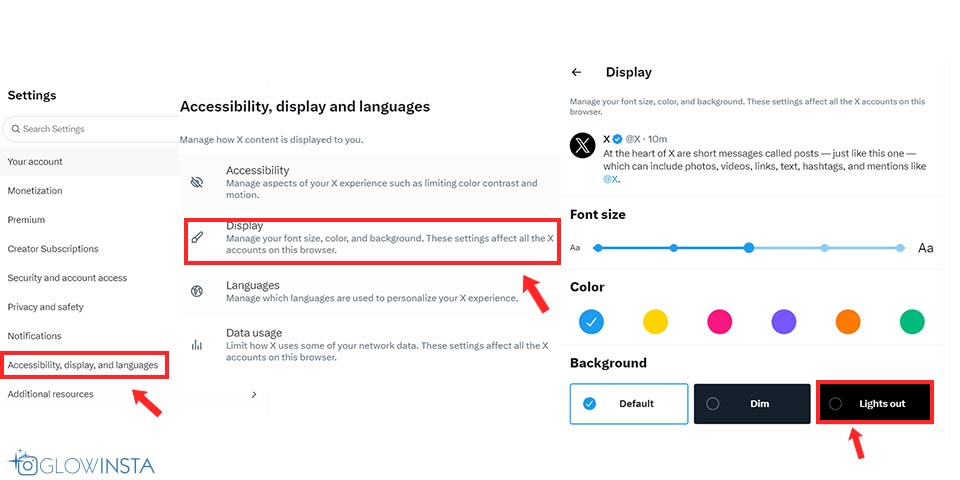
Navigating Twitter’s Display Settings
If you wonder how to get dark mode on Twitter, the first thing you should do is navigate to Twitter (X)’s display settings:
- Open the Twitter (X) app or go to the Twitter (X) website.
- Click your profile picture or tap your profile icon at the top right corner.
- Choose “Settings and privacy” from the dropdown menu.
- In the “Settings and Privacy” menu, select “Display and Sound.”
- Here, you can customize and personalize various display settings, such as theme color, font size, and background image. Under the “Display” section, you’ll also see the “Dark mode” option.
- Activate the switch next to the “Dark mode” option to enable the Twitter dark mode.
- The Twitter (X) app will now switch to Twitter dark mode color scheme, providing a better viewing experience, especially in low-light environments.
You can check the Twitter (X) Help Center for more information.
Choosing Between “Dim” and “Lights Out”
Now that you know how to turn Twitter to dark mode, it’s good to note that you can also choose between “Dim” and “Lights Out” options when customizing display settings.
- Dim mode provides a slightly darker color scheme that’s easier on the eyes in low light. It’s one of Twitter dark mode options.
- On the other hand, Lights Out mode provides a darker color scheme for a more immersive experience.
You may also be interested in What Are Twitter Moments?
Does Twitter (X) have a dark mode?
Yes, you can switch to dark mode on Twitter (X) by customizing your display settings.
How can I turn on “Dim” mode on Twitter (X)?
You can follow the same steps when you are switching to Twitter dark mode. Under the “Display” section, you’ll find the “Dim” option as well.
What is Dim mode on Twitter (X)?
Dim mode on Twitter (X) offers a more relaxed and less bright interface. Using Twitter (X) in dim mode might help reduce eye strain, especially in low-light environments.

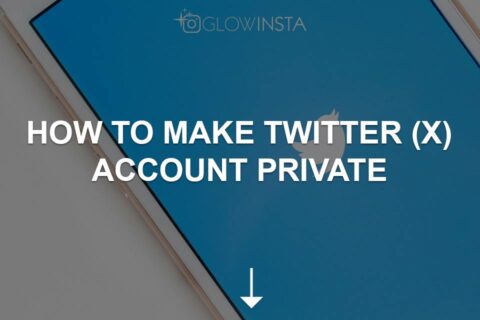
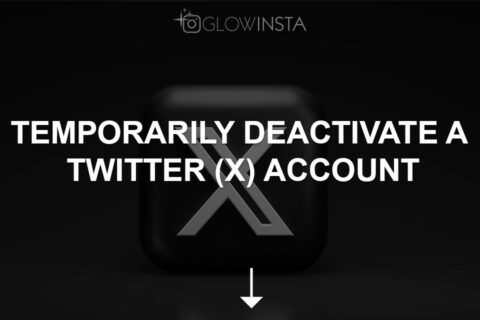

2 Comments
This article was super helpful! I didn’t realize how easy it is to switch to Twitter dark mode. Thanks for the clear instructions.
Great guide on enabling dark mode on Twitter! The step-by-step process made it simple and straightforward to adjust my settings.