In an era dominated by mobile devices, YouTube stands as a digital behemoth catering to diverse content preferences. While the mobile version offers convenience, exploring YouTube’s desktop version on your mobile device can unveil a host of advanced features and settings. In this guide, we’ll walk you through the steps to access the YouTube Desktop Version on mobile, providing a richer and more versatile YouTube experience.
View YouTube Desktop Version on Mobile Devices
Accessing YouTube Desktop Version on your mobile device provides a heightened experience with advanced features and improved usability. This comprehensive guide explores the steps for both Android and iOS platforms, delving into the specifics of enabling YouTube Desktop Version through browsers like Google Chrome, Mozilla Firefox, Safari, and Opera. Enhance your YouTube journey by discovering the benefits of a desktop-style interface on your smartphone, offering a seamless blend of functionality and convenience.
Open YouTube Desktop Mode On an Android Device
Unlocking the YouTube Desktop Version on your Android device broadens your video-watching horizons. This section outlines the general steps before delving into platform-specific details. Embrace a more immersive YouTube experience by transitioning from the mobile app to the expansive desktop view.
Through Google Chrome and Mozilla Firefox
Google Chrome:
- Launch the Chrome browser on your Android device.
- Access the YouTube website and log in to your account.
- Tap the three-dot menu icon to open browser options.
- Scroll down and select “Desktop Site” to switch to the desktop version.
Mozilla Firefox:
- Open Firefox on your Android device.
- Visit the YouTube site and log in.
- Tap the three-dot menu and check “Request Desktop Site.”
- Enjoy the desktop version’s features on your mobile device.
Through Opera
Opera Browser:
- Start the Opera browser on your Android device.
- Go to YouTube, login, and load the site.
- Tap the O icon at the bottom, then select “Desktop Site.”
- Experience the YouTube Desktop Version seamlessly through Opera on your mobile.
Open YouTube Desktop Mode on iOS Devices
Unlocking the YouTube Desktop Version for iOS devices provides a richer and more feature-packed viewing experience. This section gives you an overview before diving into platform-specific details. Elevate your YouTube exploration on iOS by embracing the expansive desktop interface.
Through Safari
- Launch the Safari browser on your iOS device.
- Visit YouTube and log in to your account.
- Tap the “aA” icon in the top-left corner of the address bar.
- Select “Request Desktop Site” to transition to the YouTube Desktop Version seamlessly.
Through Google Chrome
- Download and install Google Chrome from the App Store.
- Open Chrome, visit YouTube and log in.
- Tap the three-dot menu at the bottom, then check “Request Desktop Site.”
- Experience the full breadth of YouTube features in desktop mode on your iOS device through Google Chrome.
If you want to increase your YouTube comments, you can visit our Buy YouTube comments page.
Conclusion: Your Mobile YouTube, Enhanced by Desktop Mode
In conclusion, exploring the YouTube Desktop Version on your mobile device brings a wealth of benefits, from improved navigation to enhanced video quality. This convenient feature allows you to tailor your viewing experience, making it more akin to the desktop version. Embrace the versatility of YouTube Desktop Version to make the most out of your mobile video consumption.
Are There Any Advantages to Using YouTube Desktop Mode on a Smartphone?
Utilizing YouTube Desktop Mode on your smartphone offers several advantages. The larger interface provides a more immersive viewing experience, making it easier to navigate through videos and comments. Additionally, accessing certain features that may be more prominent in the desktop version enhances the overall functionality. YouTube Desktop Version can be particularly beneficial for tasks that require a desktop-like environment, offering a unique perspective for users seeking an optimized experience on their smartphones.
Will Enabling YouTube Desktop Mode Affect My Mobile Data Usage?
Enabling Desktop Mode on YouTube typically doesn’t have a significant impact on mobile data usage. The primary factor influencing data consumption remains the video quality settings, which can be adjusted independently. However, it’s essential to be mindful of data-intensive activities such as streaming high-definition videos. While Desktop Mode itself doesn’t inherently increase data usage, choosing higher video quality settings might, so users should manage these settings accordingly.
Does Using YouTube Desktop Mode Impact Video Quality on Mobile?
The impact of using YouTube Desktop Mode on video quality on mobile largely depends on the user’s preferences and device capabilities. Desktop Mode doesn’t inherently compromise video quality; it merely offers a different interface for viewing content. Users can still adjust video quality settings based on their preferences, ensuring a seamless transition between the desktop-like interface and optimal video playback. Therefore, the decision to use Desktop Mode won’t negatively affect the video quality on your mobile device, allowing for a flexible and customizable viewing experience.
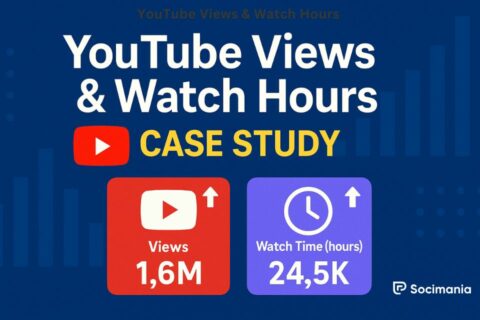
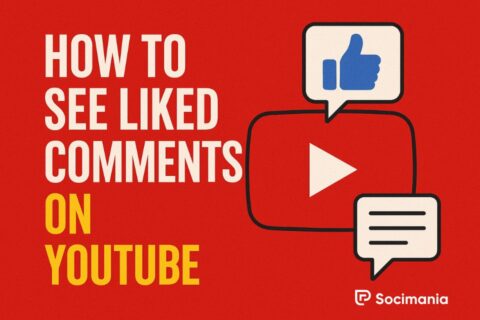
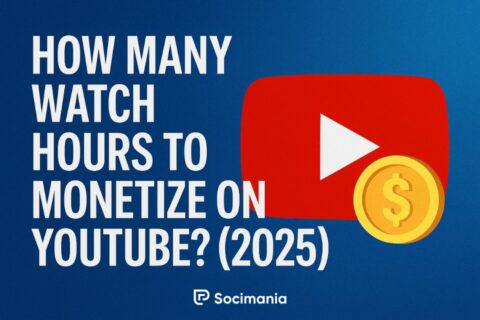
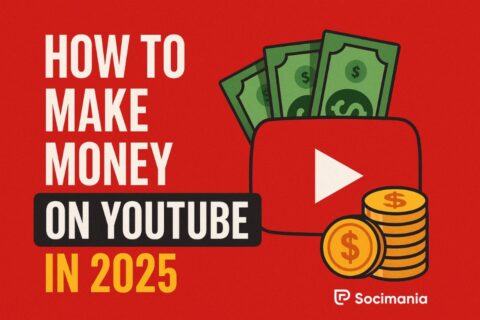
No comments to show.