We’ve all experienced it. You’re on YouTube, and after one video concludes, another seemingly unrelated clip starts playing automatically. So, how to turn off autoplay on YouTube? Let’s explore how to disable autoplay on YouTube.
- How to Disable Autoplay on YouTube: A Step-by-Step Guide
- YouTube Autoplay Settings: Where and How to Turn It Off
- Disabling Autoplay on YouTube Mobile: A Quick Tutorial
- Advantages of Turning Off Autoplay on YouTube
- Enabling Autoplay Selectively: When and How
- Troubleshooting: Common Issues with Disabling Autoplay on YouTube
How to Disable Autoplay on YouTube: A Step-by-Step Guide
The Autoplay feature isn’t universally favored among YouTube users. Though it offers convenience for uninterrupted entertainment, it can also cause annoyance, particularly when you have specific preferences for your content or are trying to wind down for the night. Moreover, controlling Autoplay can help manage the influx of YouTube Views, allowing users to be more selective about what they watch. Now, the question is, how to turn off autoplay on YouTube? Simply follow a few straightforward steps to switch off autoplay.
- Initiate by launching the YouTube app on your mobile device or visiting the website on your computer.
- Locate your profile icon in the top right corner of the YouTube interface. Click on it to open a dropdown menu featuring various options.
- Within the dropdown menu, find and select the “Settings” option. This action will redirect you to the settings page, allowing you to personalize different aspects of your YouTube experience.
- On the settings page, observe a list of options on the left-hand side. Seek out the “Autoplay” section, typically positioned near the top or under the “General” category. Click on it to unveil the autoplay settings.
- In the Autoplay settings, you’ll likely encounter a toggle labeled “Autoplay on Home.” Switch this option off to deactivate autoplay while perusing the YouTube homepage.
- If you wish to deactivate autoplay for the succeeding video in a playlist or at the end of a video, locate the “Autoplay next video” option. Toggle this setting off to halt the automatic playback of consecutive videos.
- Identify a “Save” or “Apply” button at the page’s bottom and click on it to confirm that your updated settings take effect.
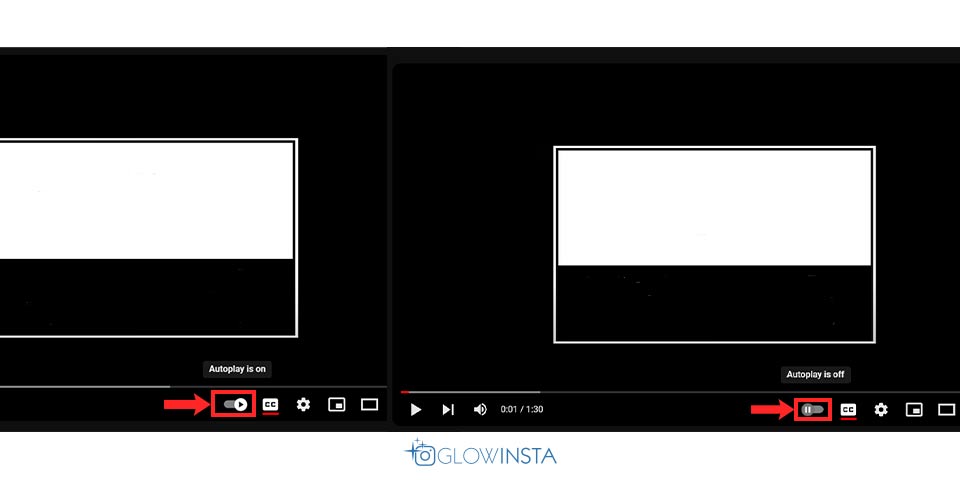
YouTube Autoplay Settings: Where and How to Turn It Off
YouTube’s autoplay feature, which stands out with its diverse content, sometimes appears as a feature that can sometimes disrupt the uninterrupted viewing experience. While it’s a handy tool for continuous entertainment, it may not always align with individual preferences, especially when you crave more control over your content consumption.
- The initial step to take control involves launching the YouTube app on your mobile device or accessing the website on your computer. Once inside, locate your profile icon in the top right corner – the entry point to a realm of customization.
- Inside the Settings menu, a list of options will appear on the left-hand side. Seek out the “Autoplay” section, commonly positioned at the top or under the “General” category. This is the pivotal space where you can seize control over the autoplay feature.
- You’ll likely find two crucial toggles within the turn off autoplay on YouTube settings: “Autoplay on Home” and “Autoplay next video.” The former determines whether videos play automatically while you navigate the homepage. At the same time, the latter governs the automatic transition to the next video in a playlist or at the end of a video. Adjust these options according to your preferences by toggling them off.
Disabling Autoplay on YouTube Mobile: A Quick Tutorial
Discovering the process of deactivating YouTube’s autoplay is a breeze, requiring just a few uncomplicated steps. By turn off autoplay on YouTube, you can ensure that videos play one at a time. Let’s delve into the details.
- Commence by unlocking your mobile device and launching the YouTube app. If the app is not already installed, procure it from your device’s app store and then sign in to your account.
- Locate your account profile icon, typically in the screen’s top right or left corner. Tap on it to gain entry to your account settings.
- Within the realm of your account settings, pinpoint and tap on the “Settings” option. This action will initiate a menu where you can tailor various facets of your YouTube experience.
- Peruse the settings menu until you unearth the “Autoplay” section.
- Inside the Autoplay settings, you’ll likely encounter an option labeled “Autoplay on Home.” Switch this option off to prevent videos from playing automatically as you navigate the YouTube homepage.
- If your desire extends to turn off autoplay on YouTube for the subsequent video in a playlist or after a video, search for the “Autoplay next video” option.
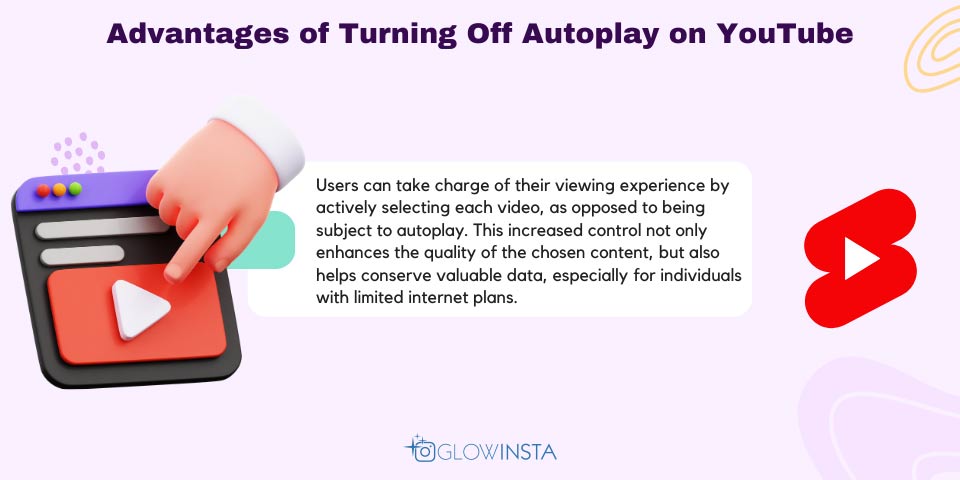
Advantages of Turning Off Autoplay on YouTube
When it comes to consuming online content, opting to turn off autoplay on YouTube comes with numerous benefits. Firstly, it lets you control your viewing experience, enabling you to intentionally select each video instead of being at the mercy of autoplay.
This enhanced control not only improves the quality of your chosen content but also conserves valuable data, especially for users with limited internet plans. Additionally, turning off autoplay fosters a more deliberate and mindful browsing environment, reducing distractions and encouraging a healthier digital engagement. You can also learn more about how to block videos on YouTube.
Enabling Autoplay Selectively: When and How
Elevating your viewing experience involves mastering the skill of selective autoplay on platforms such as YouTube. The key is discerning the opportune moments and methods for strategically deploying this feature. Opting to activate autoplay at specific times grants users the seamless convenience of continuous content without the disruptive jolts of abrupt video transitions.
An excellent illustration of harnessing selective autoplay for your benefit is enabling it on a curated playlist. This guarantees a fluid and enjoyable viewing expedition through a succession of related videos. By comprehending the intricacies of when and how to employ autoplay judiciously, you acquire the ability to strike an ideal equilibrium between uninterrupted entertainment and deliberate content curation, thus customizing your online experience to align with your distinctive preferences. Don’t forget to take a look at buy YouTube shares service to boost your account!
Troubleshooting: Common Issues with Disabling Autoplay on YouTube
In our pursuit of a more controlled and intentional YouTube experience through the deactivation of autoplay, it becomes crucial to acknowledge potential obstacles that might arise. A common issue users might face involves autoplay persisting despite efforts to toggle it off. This glitch is often linked to browser cache or cookie issues. To address the issue, think about clearing your browser cache and cookies. For mobile users, refreshing the YouTube app could also resolve the problem.
Another challenge lies in the inconsistency of turn off autoplay on YouTube settings across different devices. Disabling autoplay on your computer may not synchronize with the same adjustments on your mobile device. To tackle this, it’s important to ensure that you’ve individually configured autoplay settings on each platform.
Does turning off autoplay affect my recommended videos?
No, turning off autoplay will not affect your recommended videos. It only stops the next video from playing automatically.
Can I still use autoplay for specific playlists?
Yes, you can still enable autoplay for specific playlists by selecting the Autoplay option within the playlist settings.
Will turning off autoplay impact my viewing experience?
Turning off autoplay will allow you to have more control over what you watch on YouTube and may lead to a more intentional viewing experience.
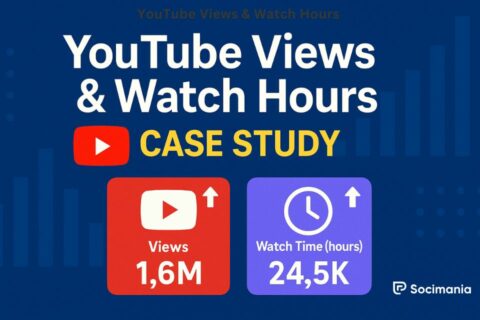
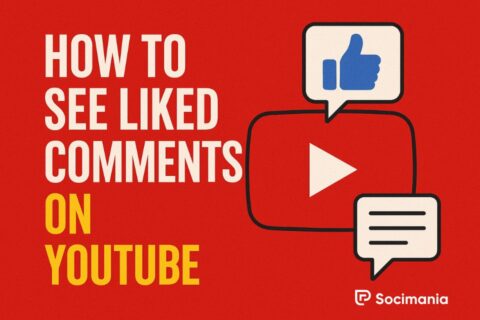
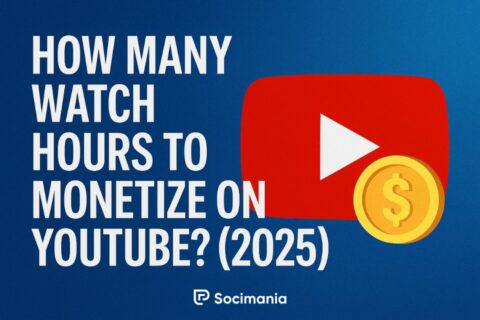
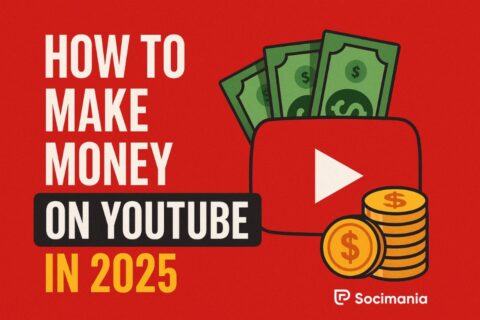
2 Comments
Really helpful article on disabling autoplay on YouTube! The instructions were clear and easy to follow. This is great for anyone wanting more control over their viewing experience. Thanks for sharing these useful tips!
Excellent guide on turning off autoplay on YouTube! I found the step-by-step process to be straightforward and effective. This is a must-read for those who want to avoid the endless video loop and manage their watching time better.