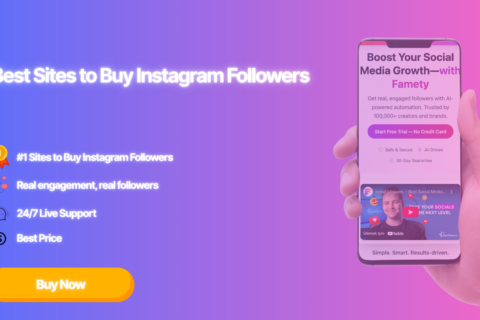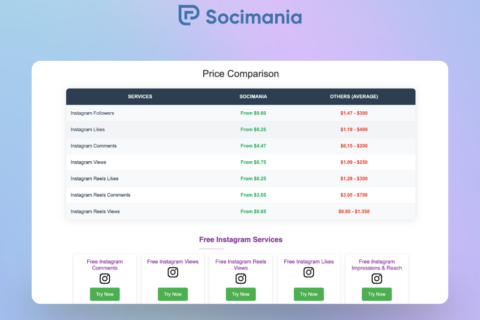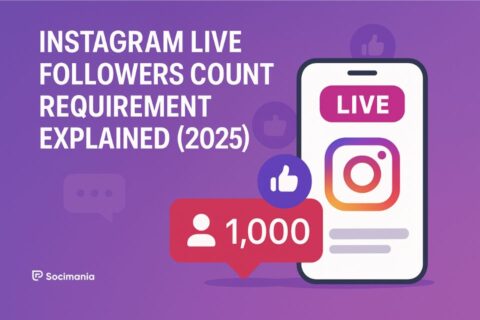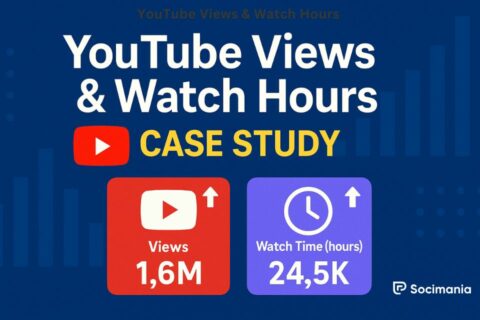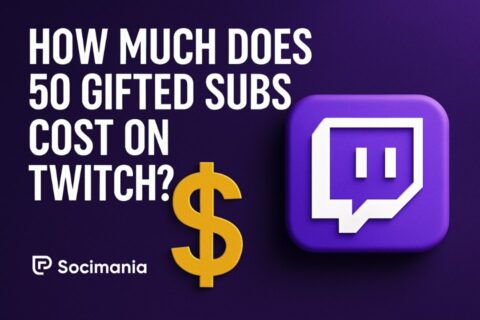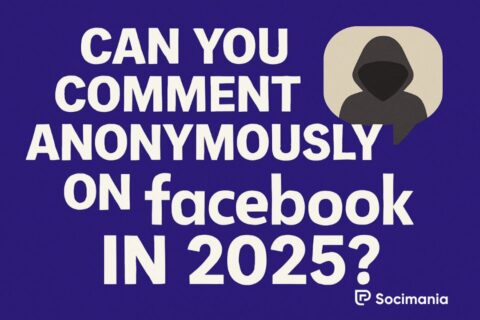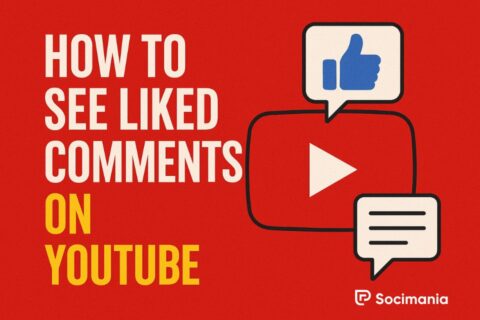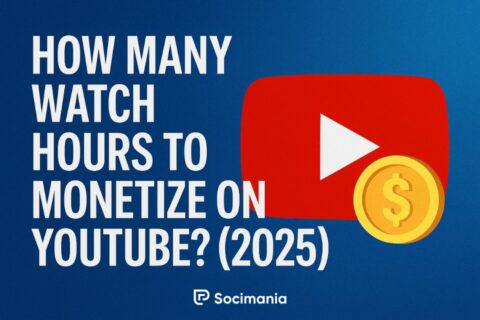YouTube Views & Watch Hours Case Study
In a competitive landscape like YouTube, where content quality alone isn’t always enough, creators like Renata D’Agrella Kenen turn to expert support to accelerate growth and expand their reach. Who is Renata D’Agrella Kenen? Renata D’Agrella Kenen is a content creator who specializes in fash...