There could be various reasons prompting you to delete a YouTube playlist – perhaps they no longer align with your channel, you’ve completed watching them, or you simply wish to tidy up. Regardless of the motivation, the process may initially appear overwhelming, but once you grasp it, it’s a straightforward task.
Step-by-Step Guide: Deleting a YouTube Playlist
If you’re utilizing the YouTube app on an Android or iOS device, adhere to these steps to delete a YouTube playlist:
- Begin by launching the YouTube mobile app on your Android or iOS device.
- Next, click on your profile icon located in the top-right corner of the YouTube mobile app.
- Now, choose Your channel.
- Navigate to Playlists.
- Each playlist has a three-dot menu next to it. Click on the one next to the playlist you wish to remove.
- Locate the Delete option and tap on it. A confirmation message will appear. Tap on Delete again, and your playlist will be successfully deleted.
Accessing Your YouTube Playlist Manager
Generating and storing your playlists on YouTube provides a convenient way to locate and revisit them for future reference. Furthermore, it grants you access to playlists crafted by fellow creators, along with the videos you’ve designated for later viewing using YouTube’s Watch Later feature.
- Begin by navigating to YouTube.com and logging in with your account username and password.
- Locate the list of playlists you’ve created under the “Library” section on the upper-left side of your screen.
- Click on the specific playlist you wish to view.
- Upon clicking, the playlist’s included videos will be displayed.
- To initiate playback of your playlist, click the “Play All” button located at the top, just below the playlist’s name, details, and description.
- After selecting “Play All,” the videos in your playlist will sequentially play from the first to the last.
- If you want to skip the current video, utilize the “Next” button at the bottom of the video screen. Additionally, if you prefer to jump to other videos, choose and click from the list on the right side of the video screen. You can also use the “Previous” button to return to the last video played.
Deleting YouTube Playlists on Mobile Devices
Removing a YouTube Playlist from your mobile device is simpler compared to doing so on a computer. Follow these steps to delete YouTube a playlist:
- Step 1: First, locate the YouTube app on your mobile device and launch it. Similar to the computer, ensure that you are logged into your account by checking the upper right-hand corner where the profile picture is displayed.
- Step 2: In the second step, navigate to the bottom right-hand corner where you’ll find the ‘library’ tab. Click on this tab and scroll down slightly. You will reach a section labeled ‘playlists.’ Within the Playlists tab, choose the specific playlist you wish to remove.
- Step 3: Upon reaching the dedicated playlist screen, observe the videos and the editing interface on your mobile device. Tap the delete icon located near the top, resembling a trash can. Upon tapping, a pop-up will appear, prompting you to confirm whether you are sure about deleting the playlist.
The Importance of Deleting Unused Playlists
Efficient management of playlists on platforms such as YouTube extends beyond content creation and curation; it necessitates periodic upkeep. The importance of to delete a YouTube playlist is pivotal for maintaining a channel that is both streamlined and user-friendly. These neglected playlists not only clutter the content landscape but also hold the potential to mislead or confuse the audience.
By consistently assessing and eliminating playlists that no longer align with the channel’s theme or have fulfilled their purpose, creators ensure a more seamless and pertinent experience for viewers. This practice also signifies a dedication to keeping content current, well-organized, and customized to the evolving interests of the audience, ultimately contributing to a more engaging and dynamic channel.
Recovering Deleted YouTube Playlists (If Needed)
Archive.org can recover this deleted list after to delete a YouTube playlist. Archive.org is a platform to safeguard a vast amount of internet content. It captures snapshots of various websites and their subsequent pages, recording relevant data to showcase their evolution over time. While creating an archive of every YouTube page may be practically impossible, there’s a considerable likelihood that this website has preserved the page of the deleted video you’re searching for.
Follow the steps below to use Archive.org to restore videos after delete a YouTube playlist:
- To begin, launch the page for the Internet Archive’s Wayback Machine in your web browser.
- Then, enter the URL of the YouTube video you aim to recover from the playlist. Ensure that you eliminate the additional information strip starting from the “&” in the URL.
Troubleshooting: Common Issues with Playlist Deletion
Exploring the process of delete a YouTube playlist typically unfolds without complications, yet sporadic challenges may surface. Grasping the intricacies and addressing prevalent dilemmas in playlist deletion proves pivotal for upholding an orderly content environment.
Users might confront hurdles like challenges in accessing the delete a YouTube playlist option due to updates in the interface or browser-related glitches. Clearing the browser cache or experimenting with an alternative browser frequently proves effective in resolving such issues. Additionally, playlists might seemingly be deleted but persist in specific views; this discrepancy often finds resolution through actions like refreshing the page or logging in and out.
In a competitive landscape like YouTube, where content quality alone isn’t always enough, creators like Renata D’Agrella Kenen turn to expert support ...
If you're wondering how to view the comments you've liked on YouTube, the platform offers a simple method through your account settings. Here's how to...
If you want to grow your YouTube likes in a real and natural way, you can visit our Buy YouTube likes page.
Can I delete a YouTube playlist from my mobile device?
Yes, you can delete a YouTube playlist from your mobile device by accessing the playlists section in the YouTube app and following similar steps as on a desktop.
Will deleting a public YouTube playlist remove it from other users’ saved playlists?
Yes, deleting a public YouTube playlist will remove it from other users’ saved playlists as well.
Do I need special permission to delete a collaborative YouTube playlist?
If you have editing access to a collaborative YouTube playlist, you can delete it without needing special permissions.
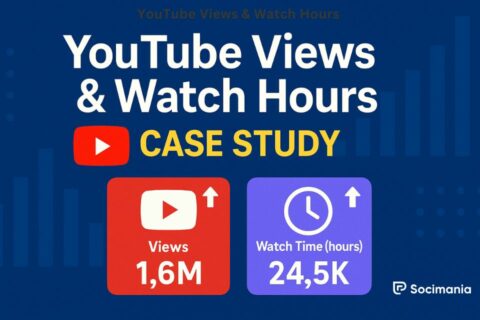
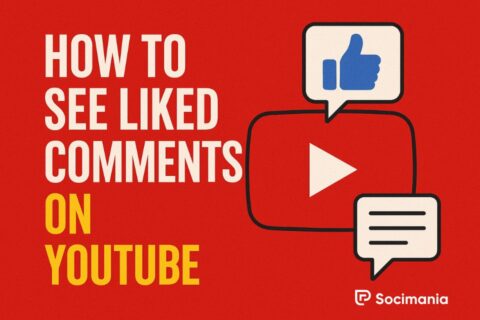
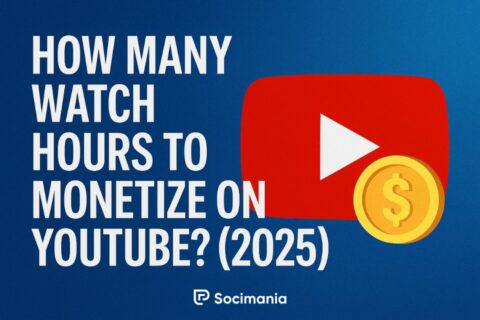
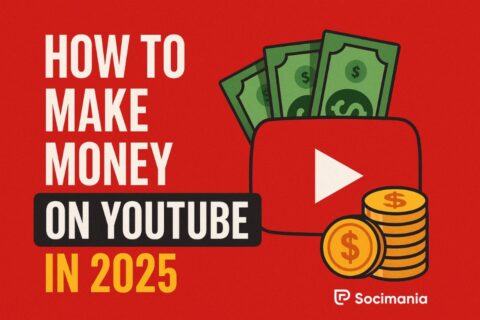
No comments to show.