In this article, we are going to give you lots of information about Instagram creator accounts.
We all see that Instagram is getting bigger and bigger every day. Besides photo and video sharing, now Instagram has become a marketing place.
Instagram is aware of that, so it is creating new features for public figures, content producers, artists, influencers, etc.
What Is an Instagram Creator Account
Instagram influencers want to create new, original content and share them with their followers effectively. Instagram values their influencers, bloggers, etc. so it is trying to make things easier for them.
Instagram creator account is giving you more tools to connect with your audience on Instagram.
It gives you the opportunity to access flexible profile controls, simplified messaging, and more growth tools. So it is different from a personal account.
What an Instagram Creator Account Offers
Let’s talk about what the creator account can do for us.
More Insights and Information About Your Content, Activities, and Audience
- Instagram creator accounts offer you more insight and information about your audience’s growth day by day. And by selecting “See posts,” you can find out why people followed or unfollowed you according to posts and stories you shared on those days. So, you will have more detail about your audience’s interests or dislikes.
- You can see where your followers from. Instagram will list the top 5 cities and countries about your follower’s location. This will help you to create your content more convenient.
- Also, you can see your follower’s age range and gender. This will also make you see who you are addressing with your content and help you to keep them interested.
- And one of the best of part this creator account is you can see your followers’ active times by hour and day. It will show you the average times when your followers are on Instagram.
- Instagram will let you see how many people visit your profile by day and week. So that you will be aware of which days people are visiting your profile most and how many people you are reaching.
Control Your Own Inbox
- Instagram influencers get maybe thousands of messages every day. And using the Instagram app freely might be really hard because of this, and maybe the influencer is missing really important messages (like from family, friends, etc.) between them! But creator accounts now have Primary and General tabs beside the Request tab.
- First, you switch to the creator account, all your past conversations will be on the Primary tab, and the notifications are turned off for the General tab. You can turn these notifications on by going to “Notification Settings.”
- You can move your messages from the Primary tab to the General tab and the General tab to the Primary tab. Also, when you get a new DM request and if you allow it, Instagram will ask you if you want to keep it in the Primary tab or General tab.
- This feature is really useful for influencers, but it maybe makes things hard for the brands who want to work with the influencer because they can be ignored easily by this way.
Choose How They’re Going to Contact You
- We talked about how you can choose your category and contact info. We should add that you have the option to display or hide your category and contact info on your Instagram profile.
- With this feature, if you don’t want emails or calls from people you can hide your info from your profile. But if you change your mind and want to receive opportunities from brands etc. you can display your info on your profile.
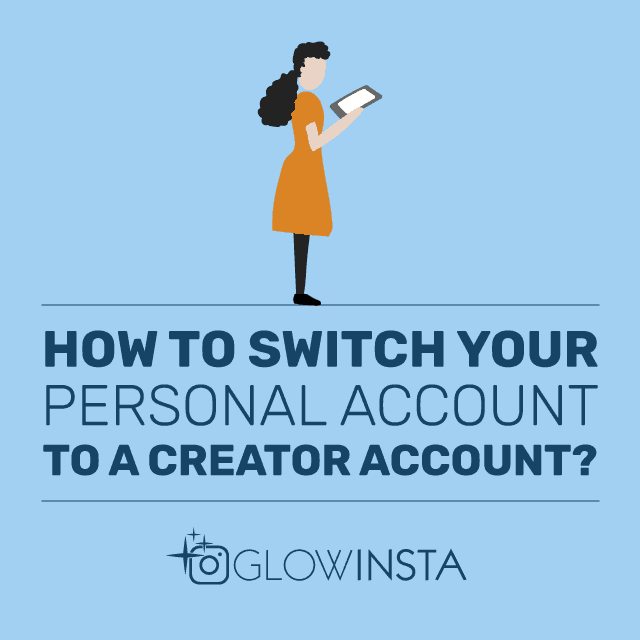
How to Switch Your Personal Account to a Creator Account
Nonetheless, it does not mean you have to be an influencer to have a creator account.
There are a few easy steps to switch your personal account to the creator account:
- Open your Instagram app, click on your profile, tap the three-line icon that is on the top right corner of your screen.
- Select “Settings.” That must be at the bottom of your screen.
- Then select “Account.”
- Select “Switch to Professional Account.”
- There are two options: Creator and Business. We want to switch to a creator account, so select “Creator.”
- Tap “Next.” Then you should select a category. You should choose a category that describes what you do.
- After selecting your category, Instagram will ask you about your contact information. At least one of them is required. When you finished, select “Next.”
- If you want to show your category, tap the “Display category label.” If you’re going to show your contact details, tap “Display contact info.” Then select “Done.”
- If you want to connect your Facebook page, select “Choose Page.” If you don’t want to connect, select “Don’t connect Facebook now.”
- And that’s all! Now you have a creator account.
Conclusion
As you can see, Instagram creator accounts could be really useful for content producers, public figures, influencers, bloggers, etc.
Instagram has become more than just a photo-sharing app, it’s a marketplace for influence, business visibility, and brand trust. For many creators and...
Instagram continues to evolve in 2025, but one thing hasn’t changed: likes remain the heartbeat of engagement. More likes don’t just make your posts l...
It could really help you to develop your marketing skills, reach new followers, create new content, and control them.
Maybe you didn’t like some of the features, and you can’t be sure if is it worth it to switch your personal account to a creator account.
Well, there is no harm in trying! You can try the new features, and if you are not happy with your new account, you can always go back to your personal account.
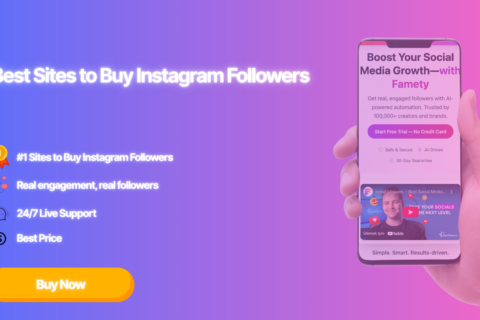
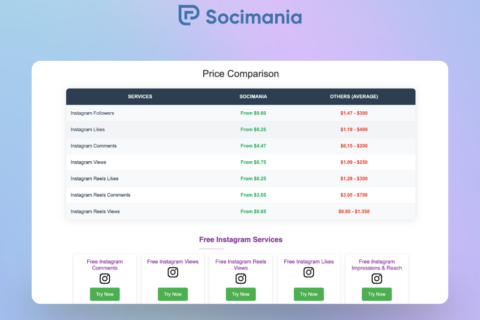
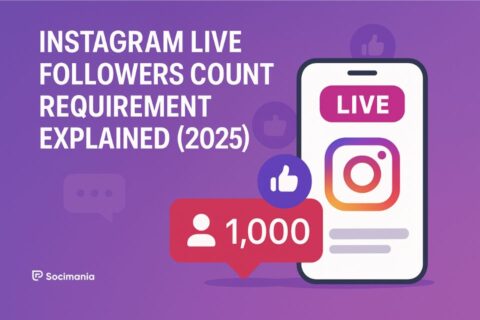

No comments to show.